Hey there, fellow digital traveler!
Ever feel like your precious photos, documents, and memories are scattered across a dozen different cloud services, each with its own privacy policy and data limitations? I certainly did. For years, I relied on the big names for convenience, but a nagging feeling always lingered: was my data truly mine? Was it secure? Could I trust that my personal information wasn’t being used in ways I didn’t approve of?
That’s when I discovered the magic of Nextcloud. Imagine having all the convenience of a cloud service – sync, share, collaborate – but with the incredible power of hosting it yourself. It’s like building your own private digital fortress, and it’s surprisingly accessible, even for those of us who aren’t server wizards.
Today, I want to share my experience setting up Nextcloud on shared hosting, specifically using a provider like CLOUDPOKO that runs on the CWP (Control Web Panel). Why CLOUDPOKO and CWP? Because many of you might be on similar hosting setups, and I want to show you just how straightforward this can be.
Why Did I Choose My Own Cloud?
Honestly, it boiled down to a few core desires:
- Reclaiming My Data: This was paramount. I wanted my files, my photos, my calendar – everything – to reside on a server I controlled, not someone else’s. No more wondering about what algorithms were sifting through my life.
- Privacy by Design: Nextcloud is open-source, built with privacy at its core. It felt like a breath of fresh air compared to services that profit from my data.
- Unexpected Power: I initially just wanted file sync, but Nextcloud offers so much more! Collaborative document editing, video calls, calendar and contact syncing, even an AI assistant (if you configure it!). It became my personal productivity hub.
- Cost-Effectiveness: While a dedicated server is tempting, shared hosting is a fantastic, budget-friendly entry point. Providers like CLOUDPOKO offer robust shared plans that handle Nextcloud beautifully.
My Go-To Method: The Magic of Softaculous on CWP
When I first thought about setting up my own cloud, my mind immediately went to complex server configurations and command lines. But then I remembered Softaculous. If your hosting provider, like many, has Softaculous integrated into their control panel, trust me, this is your golden ticket. It transforms what could be hours of work into a few clicks. Learn more about Softaculous.
Here’s how I did it on my CWP-powered hosting on CLOUDPOKO:
- Logging into CWP: First things first, you’ll need to log into your CWP account. This is usually provided by your host (e.g., CLOUDPOKO) and often looks something like
yourdomain.com:2083. It’s your control center, and getting familiar with it is a good step. - Finding Softaculous (It’s Easier Than You Think!): Once inside CWP, take a moment to explore the left-hand navigation. I usually find Softaculous tucked away under sections like “Addons,” “Extra Tools,” or sometimes just “Software.” Look for the familiar “Softaculous Apps Installer” icon. Give it a click – this is where the magic begins.
- A Quick Search for Nextcloud: Inside Softaculous, you’ll see a vast library of applications. Just use the search bar and type “Nextcloud,” or browse categories like “File Management.” When you see that friendly Nextcloud icon, click on it.
- Ready to Install?: You’ll land on a Nextcloud overview page. Don’t overthink it; just hit the big “Install Now” button.
- Filling in the Blanks (The Important Bits!): This is where you tell Softaculous how to set up your Nextcloud.
- Protocol: Always choose
https://if you have an SSL certificate (which you absolutely should for security, and most hosts provide free ones now!). - Domain & Directory: Decide where you want your Nextcloud to live. For me, I wanted it at
https://yourdomain.com/cloud, so I entered “cloud” in the “In Directory” field. If you want it directly on your main domain, just leave that field blank. - Admin Details: This is crucial. Choose a strong, unique username and password for your Nextcloud administrator. Please, for the sake of your digital peace of mind, don’t reuse your CWP password here! Also, pop in an email address for important notifications.
- Site Name: Give your cloud a friendly name, like “My Secure Hub” or “Family Cloud.”
- Database/Cron: Softaculous usually handles these automatically, which is fantastic. Just make sure “Cron” is selected for background tasks; it keeps Nextcloud running smoothly.
- Protocol: Always choose
- The “Install” Moment: Double-check everything, take a deep breath, and click “Install.”
- Patience, My Friend: Softaculous will churn away for a few minutes. Grab a coffee, stretch your legs, but don’t close the browser! When it’s done, you’ll get a success message with your new Nextcloud URL.
- Welcome to Your Cloud! Click on that URL, log in with the admin credentials you just set up, and behold: your very own personal cloud! It’s such a satisfying feeling, isn’t it?
When Softaculous Isn’t an Option: My Manual Journey
What if your host doesn’t offer Softaculous, or you’re a DIY enthusiast who loves to know what’s happening under the hood? Fear not! I’ve been there too, and while it requires a few more steps, it’s totally manageable on a CWP setup.
First, a quick check of your hosting environment’s vitals:
Before you begin, ensure your CLOUDPOKO shared hosting plan supports Nextcloud’s requirements. Most modern plans are fine, but it’s always good to check. You’ll primarily need:
- PHP: Version 8.1 or newer (always check the official Nextcloud documentation for the absolute latest). CWP usually has a “PHP Settings” or “PHP Selector” tool where you can easily switch versions and enable extensions.
- Database: MySQL 8.0+ or MariaDB 10.6+.
Here’s the manual roadmap I followed:
- Getting the Nextcloud Files: Head over to the official Nextcloud download page. Look for “Download server archive” and grab the latest stable
.zipfile. This is the heart of your cloud! - Uploading to Your Host (Think FileZilla or CWP File Manager!):
- Unzip it: Extract the downloaded archive on your computer. You’ll get a folder named
nextcloud. - CWP File Manager: Log back into your CLOUDPOKO CWP account. In the left-hand navigation, look for “File Management” and click on “File Manager.” This is where you’ll upload your files. Pro Tip: Many CWP file managers allow you to upload the zipped file directly and then extract it on the server, which is much faster than uploading individual files. Look for an “Upload” button and then an “Extract” option after uploading.
- FTP (Alternative): If you prefer, an FTP client like FileZilla is a solid choice. Connect to your hosting account and upload the extracted
nextcloudfolder’s contents to your desired location (e.g.,public_html/orpublic_html/mycloud/). - Placement: Decide where your Nextcloud will live. If you want it at
yourdomain.com, upload all the contents (not thenextcloudfolder itself, but everything inside it) into yourpublic_html/directory. If you want it in a subfolder likeyourdomain.com/mycloud, then createpublic_html/mycloud/and upload the contents there.
- Unzip it: Extract the downloaded archive on your computer. You’ll get a folder named
- Creating Your Database (CWP Makes it Easy!):
- Log into your CLOUDPOKO CWP account.
- In the left-hand navigation, look for “SQL Services” and click on “MySQL Manager.” This is where we’ll set up Nextcloud’s brain.
- New Database: First, create a new database. Give it a meaningful name (like
mynextcloud_db) and click “Create Database.” - New User: Next, create a new database user. Choose a strong username (e.g.,
ncuser) and generate an even stronger password. Click “Create User.” - Connect User to Database: Finally, find the “Add User to Database” section. Select the user you just created from the “User” dropdown and the database you just created from the “Database” dropdown. Ensure “All Privileges” is checked. Click “Add User to Database.”
- WRITE THESE DOWN: Your database name, database username, and password are vital. You’ll need them in the next step!
- Running the Web Installer:
- Now, open your web browser and go to the URL where you uploaded Nextcloud (e.g.,
https://yourdomain.com/orhttps://yourdomain.com/mycloud/). - The Nextcloud setup wizard should appear.
- You’ll be prompted to create your admin account (again, strong, unique password!).
- Then, for the database, choose
MySQL/MariaDBand enter the database name, username, and password you just created in CWP. The database host is almost alwayslocalhost. - Hit “Finish setup.”
- Now, open your web browser and go to the URL where you uploaded Nextcloud (e.g.,
- Permissions (A Bit Tricky, But Important!):
- This is often the trickiest part of manual installs. Nextcloud needs specific file permissions to function securely. While the installer tries its best, sometimes you need to manually adjust them.
- Use your CWP File Manager. You can right-click on files/folders and select “Permissions” to change them.
- General Rule of Thumb: Folders should often be
0755and files0644. Thedatadirectory (where your actual files are stored) is super important and should be0750or0700and outside your web root if possible for maximum security. Yourconfig/config.phpfile also needs to be protected, typically0644or0640. - My Advice: If you encounter errors about permissions, don’t despair! Consult the Nextcloud Admin Manual or contact CLOUDPOKO support; they can often guide you on the specific permissions needed for their CWP setup.
The Sweet Rewards: Post-Installation Bliss
Whether you went the easy Softaculous route or the more involved manual path, congratulations! You’ve just built your personal cloud. Here’s what I recommend you do next:
- Dive In and Explore: Click around the Nextcloud interface. It’s intuitive and packed with features.
- Get the Clients: Seriously, this is a game-changer. Download the official Nextcloud desktop clients and mobile apps (find them here on the Nextcloud site!). They make syncing files across all your devices effortless. I love the automatic photo upload from my phone!
- Enable Apps: Nextcloud has an amazing app store. Want a calendar? Contacts? Notes? Collaborative office suites? Video calls? It’s all there, just a click away from within your Nextcloud interface.
- Boost Your Security (My Golden Rule!):
- Two-Factor Authentication (2FA): Turn this on for your admin account immediately. It’s a small step that adds a huge layer of security.
- Backups: Your host like CLOUDPOKO likely offers backups, but for your critical data, I always recommend having your own backup strategy. Learn how to back up your Nextcloud files and database regularly.
- Stay Updated: If you used Softaculous, enable its auto-update feature. If you went manual, make it a habit to check the Nextcloud official website for new versions and follow their upgrade guides. Updates bring new features and, crucially, security patches.
- Cron Jobs (Especially for Manual Installs): For optimal performance, Nextcloud needs background tasks running regularly. In CWP, go to “Cron Jobs” (usually under “System Admin” or “Tools”) and set up the cron command as specified in the Nextcloud admin manual (it usually looks something like
php -f /home/yourusername/public_html/nextcloud/cron.php). This ensures things like file scanning and notifications work correctly.
Building your own cloud with Nextcloud, especially with user-friendly panels like CWP on a solid host like CLOUDPOKO, is one of the most empowering things you can do for your digital life. It’s not just about storage; it’s about control, privacy, and peace of mind. Give it a try – you might just wonder how you ever lived without it!
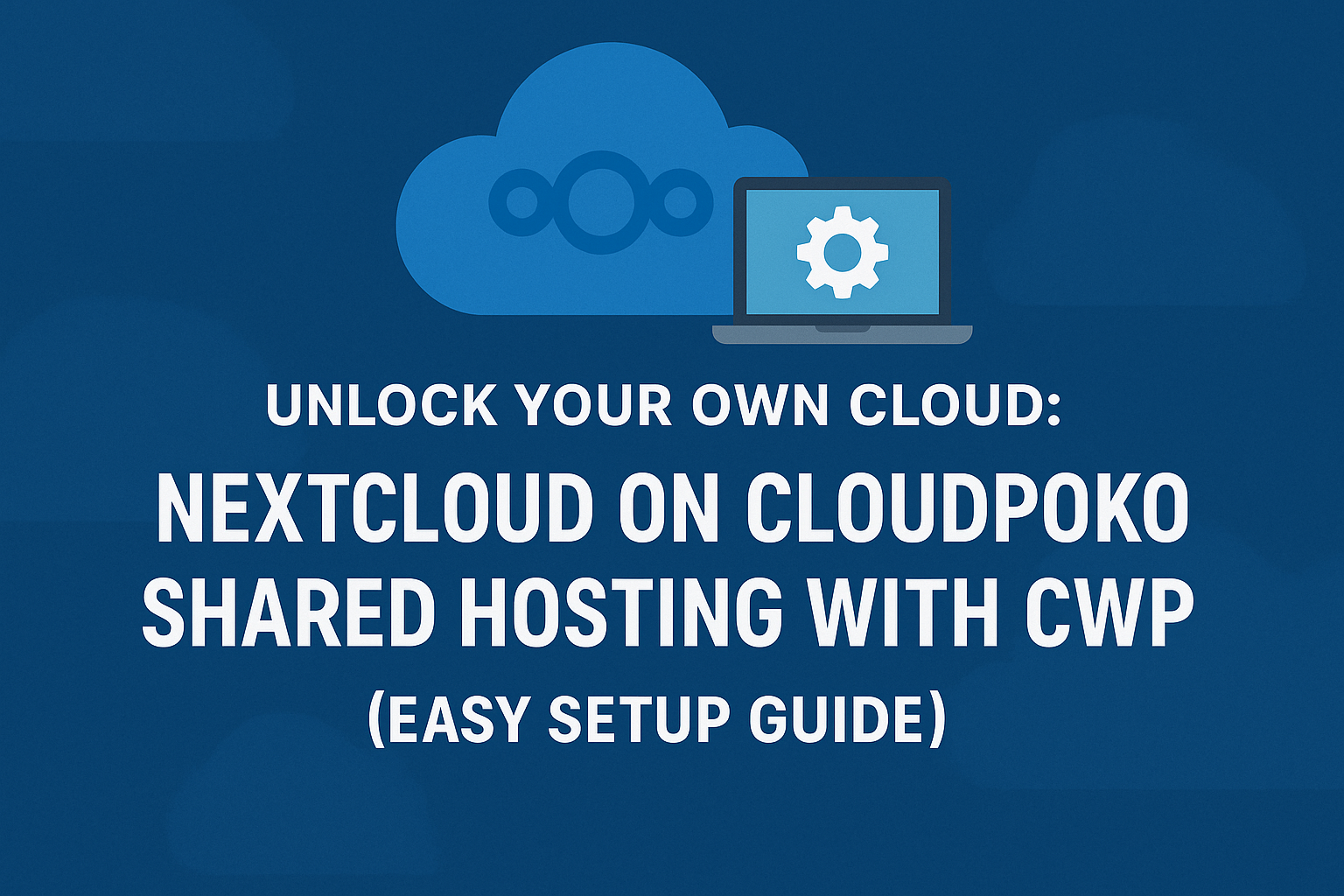
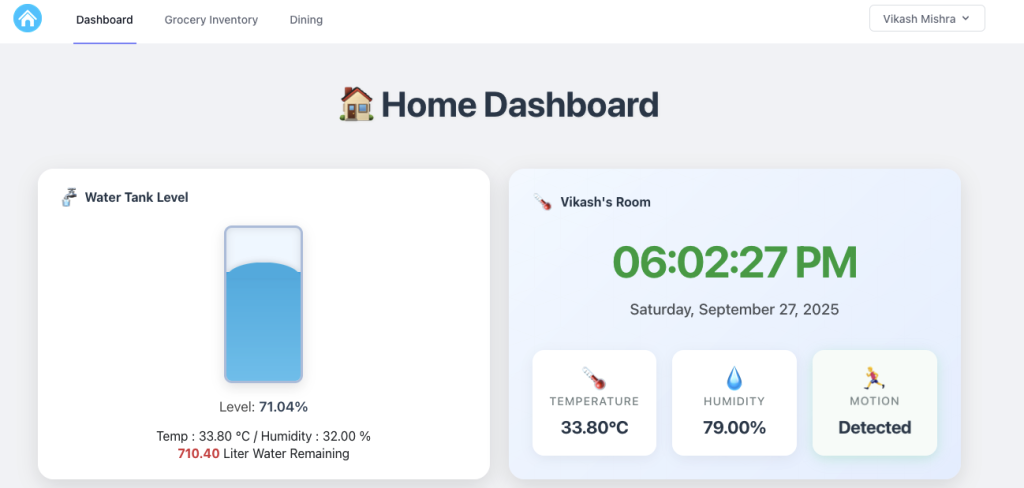



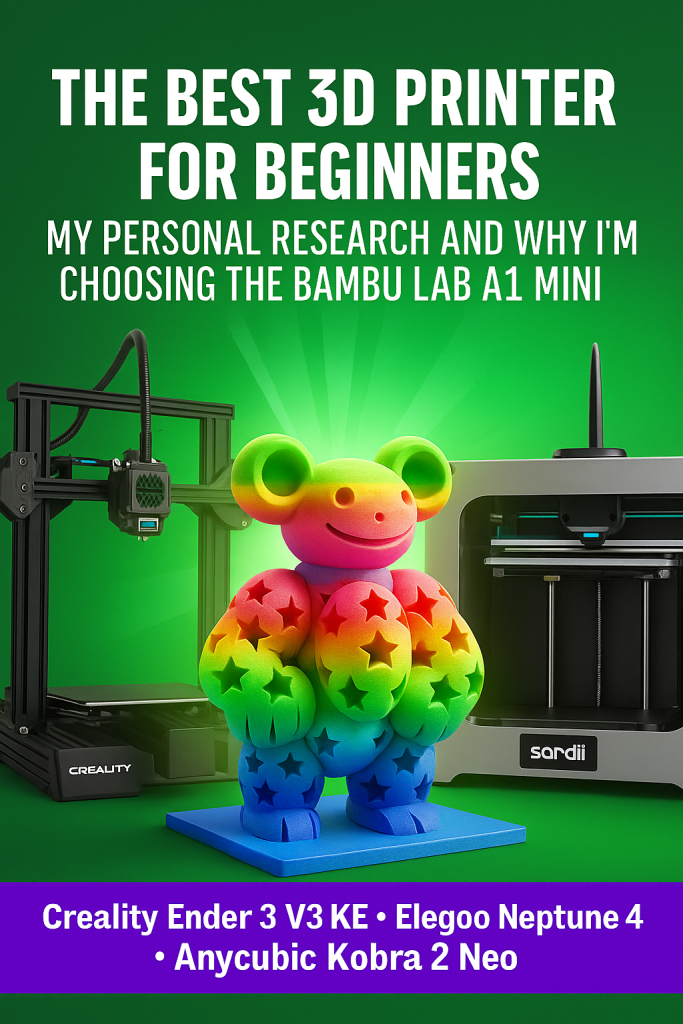

Leave a Reply